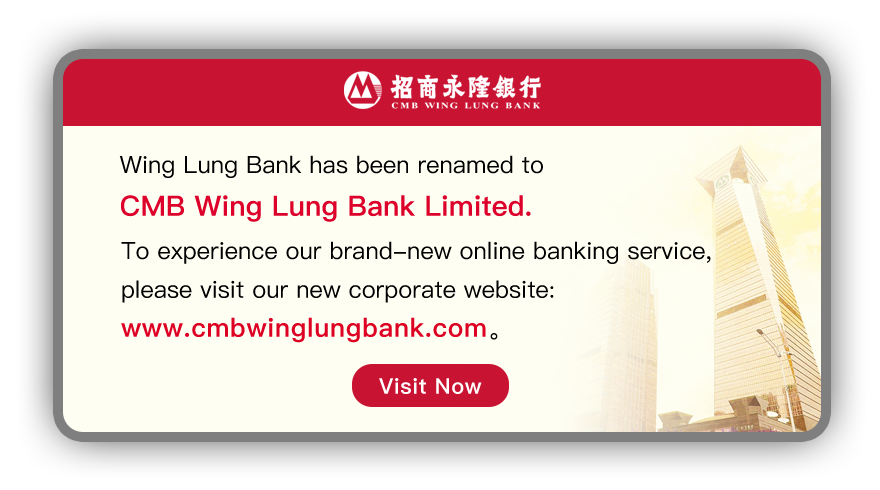Security Token (Standard Version) User Guide(Login via CMB Wing Lung Bank Mobile App)
1.Activation of Security Token (First Login)
- On the login page of CMB Wing Lung Bank Mobile App (“CMB Wing Lung Bank Mobile App”), enter your “Logon ID” and “Password”, and press “Logon”;
- Read and accept the Terms & Conditions;
- Enter the serial number printed on the back of the Security Token on the page;
- Press the green button
 of the Security Token to obtain a One-Time Password (OTP);
of the Security Token to obtain a One-Time Password (OTP);
- Enter the 6-digit OTP on the page, click “Token Logon Activation” and press “Next”;
- Enter “Password”, “New Password” and “Confirm New Password” on the next page and press “Submit”;
- Press the green button
 to obtain a OTP for identity verification and enter the 6-digit OTP in CMB Wing
Lung Bank Mobile App;
to obtain a OTP for identity verification and enter the 6-digit OTP in CMB Wing
Lung Bank Mobile App;
- Activation completed.
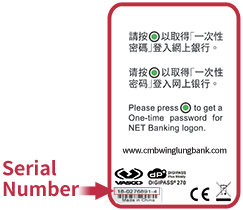
2.Activation of Security Token (After First Login)
- On the login page of CMB Wing Lung Bank Mobile App, enter your “Logon ID” and “Password”, and press “Logon”;
- Select “Setting” > “Security Token Setting” > “Security Token Activation” after login;
- Enter the serial number printed on the back of the Security Token on the page;
- Press
the green button
 of the Security Token to obtain a OTP;
of the Security Token to obtain a OTP;
- Enter the 6-digit OTP on the page and press “Submit”;
- Activation completed.
3.How to choose whether to use the Security Token for login?
- Login to CMB Wing Lung Bank Mobile App and select “Settings” >“Security Token Setting” > “Security Token Logon”;
- Press the green
button
 of the Security Token to obtain a OTP;
of the Security Token to obtain a OTP;
- Enter the 6-digit OTP on the page and press “Submit”;
- Select “Enable” or “Disable”.
4.How to use your Security Token to login to CMB Wing Lung Bank Mobile App?
- On the login page of CMB Wing Lung Bank Mobile App, enter your “Logon ID” and “Password”, and press “Logon”;
- You will be directed to the “Identity verification” page in CMB Wing Lung Bank Mobile App;
- Press
the green button
 of the Security Token to obtain a OTP;
of the Security Token to obtain a OTP;
- d.Enter the 6-digit OTP on the page
to login to CMB Wing Lung Bank Mobile App.
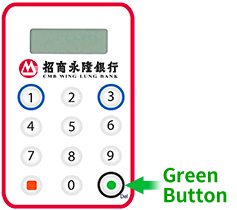
5.How to use your Security Token to perform Transaction Signing?
- Press the orange button
 to switch on the Security Token;
to switch on the Security Token;
- Input the unique transaction-related information (e.g. file checksum number) into the Security Token following the instruction provided;
- Press
the orange button
 again to obtain a 6-digit verification code ;
again to obtain a 6-digit verification code ;
- Enter the 6-digit verification
code into the appropriate field on web page and press “Confirm”.

If the customer does not login with Security Token in CMB Wing Lung Bank Mobile App, authorization with a Security Token will be required for the following instructions/transactions:
|
Transaction Type |
Authorization with Security Token |
Remark |
|---|---|---|
|
Token Activation (First Login or Token Replacement) |
✓ |
Customer can choose whether to login with Security Token |
|
Fund Transfer to Registered 3rd Party Account with CMB Wing Lung Bank |
✖ (For transaction amount less than HKD100,000 or equivalent) |
If customers login without Security Token and the transaction amount is over HKD100,000 or equivalent, customers are required to authorized the transaction with the Security Token. |
|
Fund Transfer to Registered Account with Other Bank |
✖ (For transaction amount less than HKD100,000 or equivalent) |
|
|
Telegraphic Transfer |
✖ (For transaction amount less than HKD100,000 or equivalent) |
|
|
Bill Payment (including Forward Payment) |
✖ (For transaction amount less than HKD100,000 or equivalent) |
|
|
Securities Trading* |
✓ |
|
|
Investment Funds Subscription* |
✓ |
|
|
Bank-Securities Funds Transfer |
✓ |
|
|
Wealth Management Account Opening* |
✓ |
|
|
Securities Account Opening* |
✓ |
|
|
e-Statement Enquiry |
✓ |
|
|
Registration / Cancellation of e-Statement Services |
✓ |
|
|
Overseas ATM Transaction Settings |
✓ |
|
|
Change Login Setting |
✓ |
Note:
✓ Security Token
is required to authorize transaction.
✖ Security Token is not required to authorize
transaction.
*Customer can choose to authorize transactions with OTP sent via
SMS.